 요약 슬라이드를 이용한 하이퍼링크
요약 슬라이드를 이용한 하이퍼링크
슬라이드 쇼나 프레젠테이션을 발표할 때 요약
슬라이드에 하이퍼링크를 적용시켜 사용하면 발표
효과가 훨씬 높아집니다.
 요약 슬라이드에서 하이퍼링크를 적용시킬 문자열을
선택한 후 [삽입-하이퍼링크]를 클릭합니다. 요약 슬라이드에서 하이퍼링크를 적용시킬 문자열을
선택한 후 [삽입-하이퍼링크]를 클릭합니다.

 [하이퍼링크 삽입] 대화 상자에서 [책갈피] 단추를
클릭합니다. [하이퍼링크 삽입] 대화 상자에서 [책갈피] 단추를
클릭합니다.
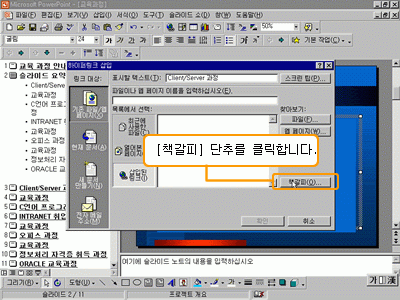
 [문서의 위치 선택] 대화 상자에서 연결할
슬라이드를 선택하고, <확인>을 클릭합니다.
[문서의 위치 선택] 대화 상자에서 연결할
슬라이드를 선택하고, <확인>을 클릭합니다.
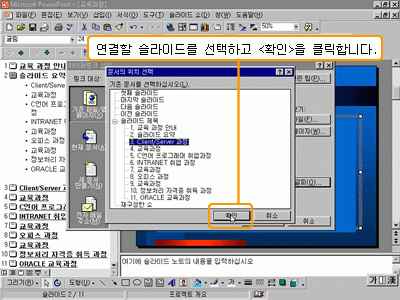
 연결할 슬라이드의 위치가 설정되었으면 <확인>을
클릭합니다. 연결할 슬라이드의 위치가 설정되었으면 <확인>을
클릭합니다.
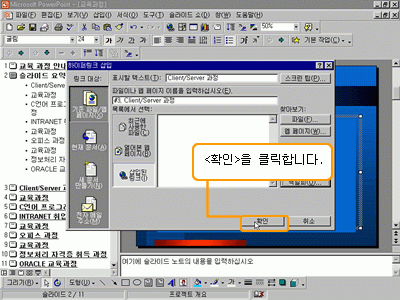
 선택한 문자열에 하이퍼링크가 적용되어
나타납니다. 선택한 문자열에 하이퍼링크가 적용되어
나타납니다.
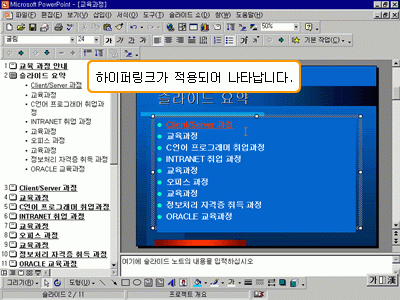
 같은 방법으로 다른 문자열에도 하이퍼링크를
지정하고, [슬라이드 쇼] 단추를 클릭합니다.
같은 방법으로 다른 문자열에도 하이퍼링크를
지정하고, [슬라이드 쇼] 단추를 클릭합니다.
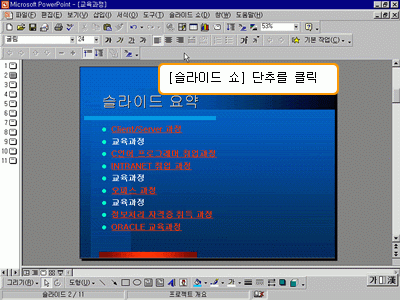
 슬라이드 쇼가 시작됩니다. 이동하고 싶은
문자열에 마우스 포인터를 맞추고 클릭하면 해당
슬라이드로 바로 이동됩니다. 슬라이드 쇼가 시작됩니다. 이동하고 싶은
문자열에 마우스 포인터를 맞추고 클릭하면 해당
슬라이드로 바로 이동됩니다.
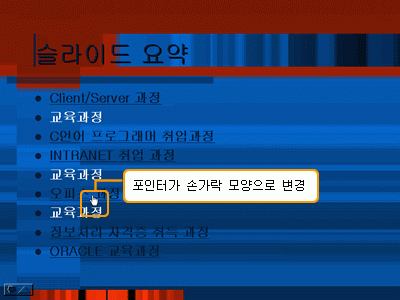
 마우스 포인터가 손가락 모양으로 변경되고
클릭하면 해당하는 슬라이드로 이동합니다. 마우스 포인터가 손가락 모양으로 변경되고
클릭하면 해당하는 슬라이드로 이동합니다.
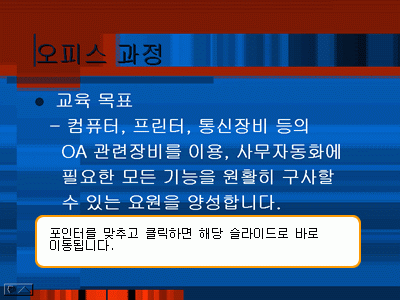
|