|
 [슬라이드 쇼-쇼 재구성]을 클릭합니다.
[슬라이드 쇼-쇼 재구성]을 클릭합니다.
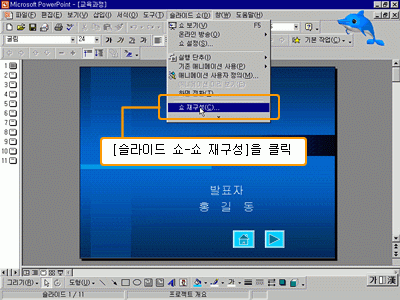
 [쇼 재구성] 대화 상자가 나타나면, [새로 만들기]
단추를 클릭합니다. [쇼 재구성] 대화 상자가 나타나면, [새로 만들기]
단추를 클릭합니다.
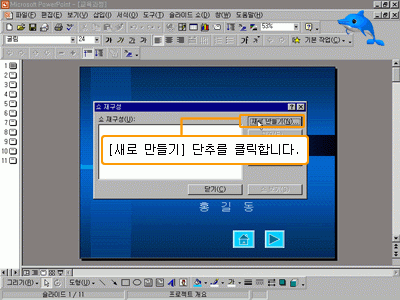
 [쇼 재구성하기] 대화 상자가 나타나면 [슬라이드
쇼 이름]을 입력하고 재구성하는 쇼에 포함시킬
슬라이드를 [프레젠테이션에 있는 슬라이드] 항목에서
선택합니다. [추가] 단추 또는 더블 클릭하여 [재구성한
쇼에 있는 슬라이드] 항목에 추가하고, <확인>을
클릭합니다. [쇼 재구성하기] 대화 상자가 나타나면 [슬라이드
쇼 이름]을 입력하고 재구성하는 쇼에 포함시킬
슬라이드를 [프레젠테이션에 있는 슬라이드] 항목에서
선택합니다. [추가] 단추 또는 더블 클릭하여 [재구성한
쇼에 있는 슬라이드] 항목에 추가하고, <확인>을
클릭합니다.
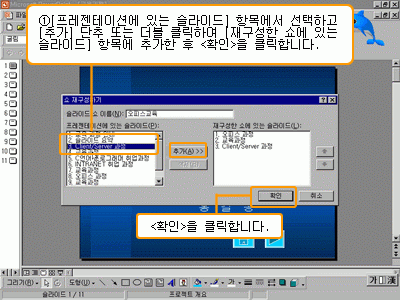
 [쇼 보기] 단추를 클릭하면 재구성한 슬라이드 쇼를
볼 수 있습니다. [쇼 보기] 단추를 클릭하면 재구성한 슬라이드 쇼를
볼 수 있습니다.
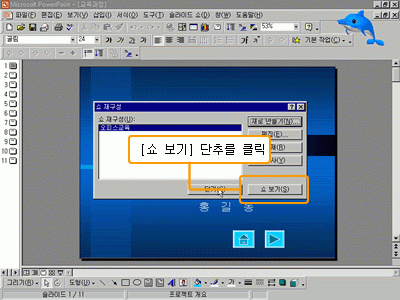
 재구성한 쇼를 실행하려면, [슬라이드 쇼-쇼 설정]을
클릭합니다. 재구성한 쇼를 실행하려면, [슬라이드 쇼-쇼 설정]을
클릭합니다.
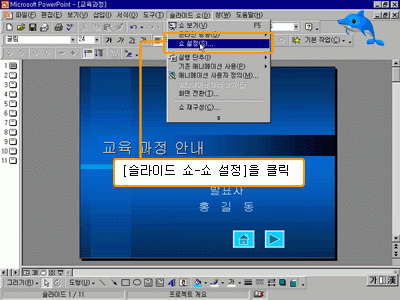
 [쇼 설정] 대화 상자에서 [재구성한 쇼]를 클릭하고,
목록 단추를 클릭하여 원하는 쇼 이름을 선택한 후 <확인>을
클릭합니다. [쇼 설정] 대화 상자에서 [재구성한 쇼]를 클릭하고,
목록 단추를 클릭하여 원하는 쇼 이름을 선택한 후 <확인>을
클릭합니다.
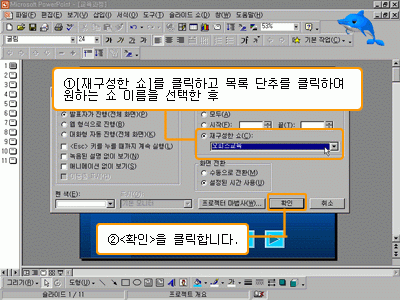
|