[참고-메시지 내용을 첨부해서 보내려면]
메시지 내용을 제 3자에게 보낼 때는 전달을 눌러 메시지 내용을 그대로 보내는 방법이
있습니다. 이 방법 외에 삽입-항목을 선택하면 내가 받은 메시지 내용을 첨부해서 보낼 수
있습니다.
<1> 받은 편지함에서 상대방에게 전달할 메일 내용을 선택한 후 열기 합니다.
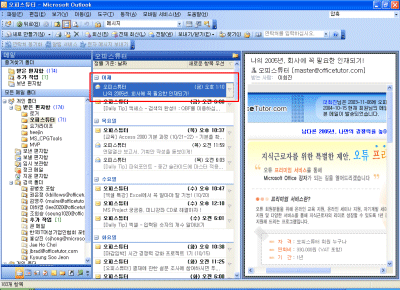
<2> 메시지 내용이 열리면 전달 단추를 클릭합니다.
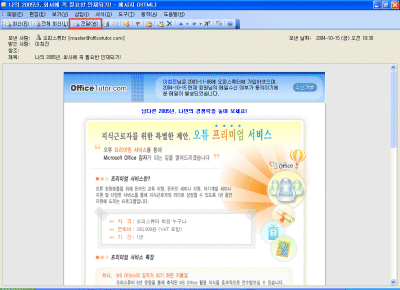
<3> 이름 선택 대화상자가 나타나면 보낼 사람을 선택한 후
받는 사람 단추를 누르고 확인 단추를 눌러 대화상자를 닫습니다.
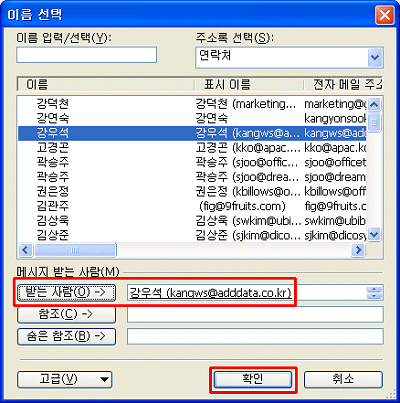
<4> 삽입 메뉴에서 항목을 선택합니다.
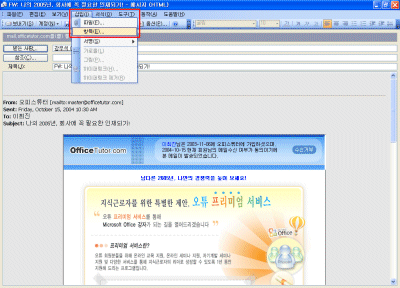
<5> 항목 삽입 대화상자의 항목 목록에서 메시지 내용을 선택하고,
삽입 형식은 첨부 파일 옵션을 선택한 후 확인 단추를 클릭합니다.
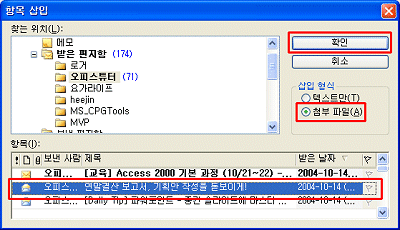
<6> 메시지 항목이 첨부된 것을 확인할 수 있습니다.
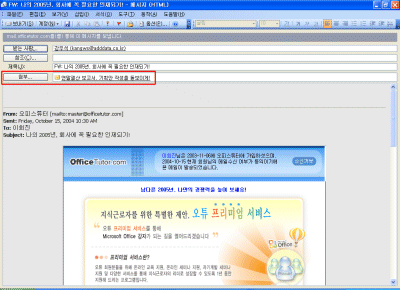 |